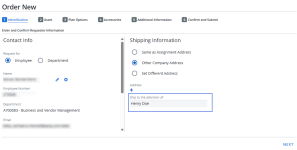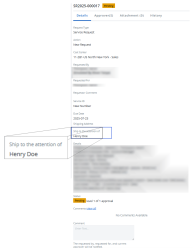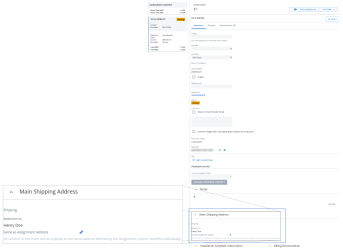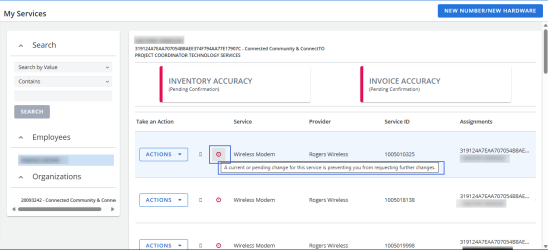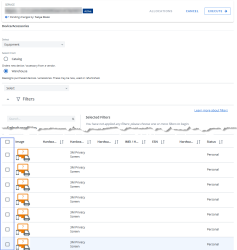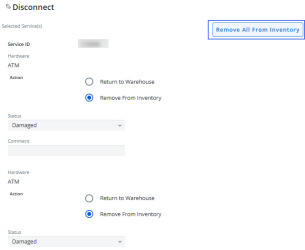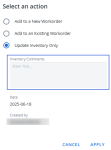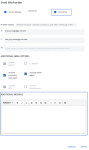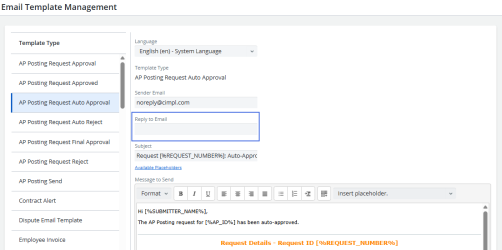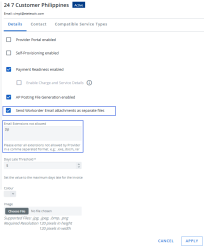Release Notes
Cimpl Summer Release Notes - July 2025
Enhancements/Improvements
Navigation Updates
We’ve made several improvements to the navigation across Cimpl to enhance usability and consistency:
-
Consistent Text Formatting: We've replaced all instances of “ALL CAPS” with regular capitalization.
-
Alphabetical Ordering: Sub-modules are now listed in alphabetical order, making it easier to find what you need.
-
Updated Configuration Section:
-
Dashboards section has been renamed to Dashboards and Report Management and now includes the Executive Analytics Report.
-
The Company and Assets sections have been merged into a new section called Administration.
-
The Email Template section has been renamed to Email Template Management.
-
The Translations section has been renamed to Language Translation Management.
-
The Self-Service Configuration section has been renamed to Self-Service Section.
-
The System Access section has been renamed to User Management.
-
The Tenant Options section has been renamed to Configuration Management.
-
The Departments section has been renamed to Organizational Hierarchy.
-
These changes aim to make navigation more intuitive and reduce the time needed to locate key functions.
Self-Service
-
The Ship to the attention of field has been added to the Self-Service request form for new and upgraded services. This field automatically displays on the Details tab in the Request Center and in the Main Shipping Address section of the workorder. This allows you to specify a recipient for more accurate and efficient delivery.
-
When placing a self-service transaction, the Comments section in the Additional Information step now supports up to 1,000 characters, allowing you to provide more detailed information and context.
Inventory
Quotation Center
-
You can now export the quotation activity directly from the Activity tab. Click the Export
 button to download your data for reporting or record-keeping.
button to download your data for reporting or record-keeping.
Workorder Center
-
When hardware is removed, the IMEI, ESN, and serial number are now automatically displayed in the History section in the inventory record.
-
Allocations are now restricted to prevent the use of duplicate allocation codes. In addition, allocation percentages must total 100%.
-
Checkboxes have been added to allow you to select multiple hardware items from the warehouse to add to a service. This improvement streamlines the process and saves time when assigning several devices at once.
-
When disconnecting multiple services, the Remove All From Inventory button has been added to the Disconnect pop-up window to allow you to bulk remove the associated hardware from inventory.
-
The Inventory Comments field has been added to allow you to add comments when performing an Update Inventory Only action. These comments will be saved in the Comments field of the corresponding inventory record.
-
When copying a service, all of its attributes are now copied over to the new service.
Workorders
-
The Ship to the Attention of field from the Service Request form now automatically displays in the Main Shipping Address section of the workorder. This ensures clearer delivery instructions.
-
When hardware is removed, the IMEI, ESN, and serial number are now automatically displayed on the Details tab in the associated workorder.
-
You can now copy and paste email content, including special characters and symbols into the Comments section of a workorder without triggering errors. Cimpl no longer restricts symbol usage in this field.
-
The new Send Email checkbox has been added when sending a workorder, allowing you to choose whether or not to send an email to the vendor. Additionally, an Additional Message section has been added, enabling you to compose a custom message to include in the email.
Billing Center
AP Posting
-
When selecting accounts for an AP file, you can now click the new Preview button to review the accounts before submission. This lets you easily spot and remove any entries added by mistake.
Chargeback Posting
-
Improved File Generation Workflow:
-
The new Generate Files button has been added to streamline the file creation process within the module.
-
Newly generated files now appear at the top of the grid, making them easier to locate and access immediately.
-
-
Columns can now be sorted in ascending and descending order.
Discrepancy Tracker
-
The Advanced Analysis tab has been moved before the Billing Errors tab to reflect the typical workflow order and improve usability.
Reports
-
The Address Line 2 field has been added to the Invoice Base Report.
Requests
-
The Ship to the Attention of field from the Service Request form now automatically displays on the Details tab. This ensures clearer delivery instructions.
Configuration
-
The Export
 button has been added to the Request Configuration history tab for the following Request Types:
button has been added to the Request Configuration history tab for the following Request Types:-
AP Posting Validation Request
-
Service Request
-
Stop Payment Approval
-
Workorder Validation Request
-
Accounts
-
Allocations are now restricted to prevent the use of duplicate allocation codes. In addition, allocation percentages must total 100%.
Configuration Management (formerly Tenant Options)
-
The new Login Settings tab has been added to allow clients who do not use SSO (Single Sign-On) to manage end user login attempts and set limits on incorrect login retries before an account is locked. It provides enhanced security controls to help align Cimpl access with your organization's security standards.
Email Template Management
-
The new Reply to Email field has been added, allowing you to specify an email address. When someone receives an email from Cimpl using this template, their reply will be directed to the address you entered.
Providers
-
You can now configure which types of email attachments are not allowed, per provider.
Workflow Configuration
-
The Last Modified column has been added to the Workflow Configuration grid. You can now also search by this column.
Fixes
-
Removed the ability to add attachments when an Executive Analytics Report is submitted for approval.